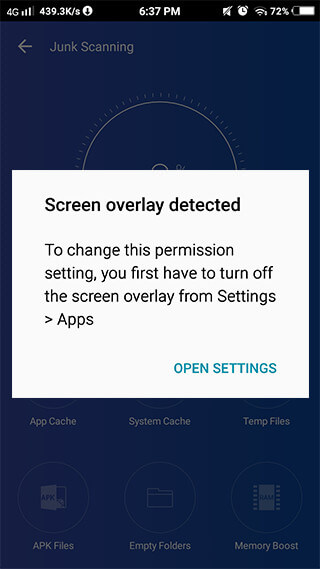
The screen overlay permission allows an app to display on the top of other apps that you are using. When you face the above case, follow the steps given below to solve this problem:
1. Tap on OPEN SETTINGS button displayed on the pop-up.
2. Select each app one by one except Free Cleaner For Android and turn OFF its toggle.
Make sure the toggle of Free Cleaner For Android is kept ON so as to allow the various required permissions by the app.
Need More Help...
You can always mail us at fcfa@support-geeks.com.